Part 1: Daily Notes
Learn more about:
☀️ Start with Daily Notes
The daily notes are where you start your day — specifically, in today's note. You have one individual note for every day in your calendar. What do you write here? Anything you have on your mind for that day:
- Your tasks and goals for this day
- Timeblocking
- Meeting notes
- Ideas and thoughts you have during the day
- Links to websites you want to read later
- Reminders to follow up with someone
- Your Journaling
... and so on. Get everything out of your mind and capture it here — for now. Writing everything down calms your brain and allows you to focus on the current task.
🧠 You delegate things to your second brain: NotePlan.
📥 Daily & Weekly Notes = Your Inbox.
✍️ Formatting
Structure your writing using Markdown or click on the plus sign (+) left of the text on Mac, which appears when you hover the text. On iOS, you find formatting options in the toolbar above the keyboard.
Add a heading, bullet points, tasks, or quotes. You can indent (tab) bullet points and tasks to give them hierarchy and fold headings to hide information you don't need right now.
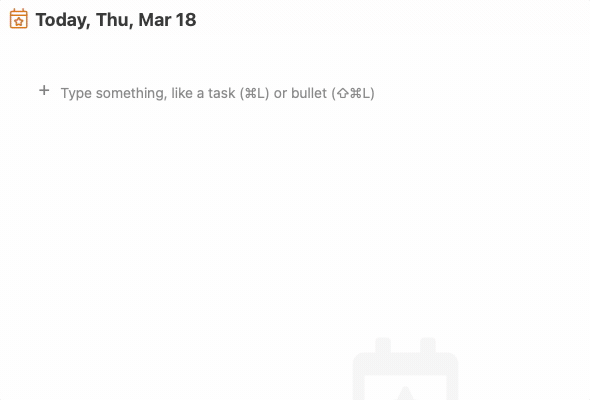
It's your turn
Open NotePlan and start your day by outlining the three most important things you need to work on today. Throughout the day, keep adding new things that come your way.
In the next email, you will learn how to manage your past Daily Notes.
Pro Tips
- Use Markdown to structure your text without lifting your fingers from the keyboard.
- Create a heading with
## Heading, - a bullet with
- bullet, - and a task with
* Task. - Format words as
**bold**or*italic*.
- Create a heading with
- Add line separators by selecting "Format" → "Line Separator" in the menu bar or use
CMD+Option+S. - Use
CMD+/to fold or unfold text below a heading from anywhere in the text - Create links using CMD+K or paste the link directly over a selected word.
Videos
Next up: Part 2: Tasks, Events and Reminders →
Jump to: