Sync Timeblocks with your Calendar
You can sync NotePlan time blocks as events to a calendar of your choice:
On macOS, click the gear icon in the top-right corner and choose the option at the bottom of the list: "Create Events". This will turn your NotePlan time blocks for the selected day into calendar events.
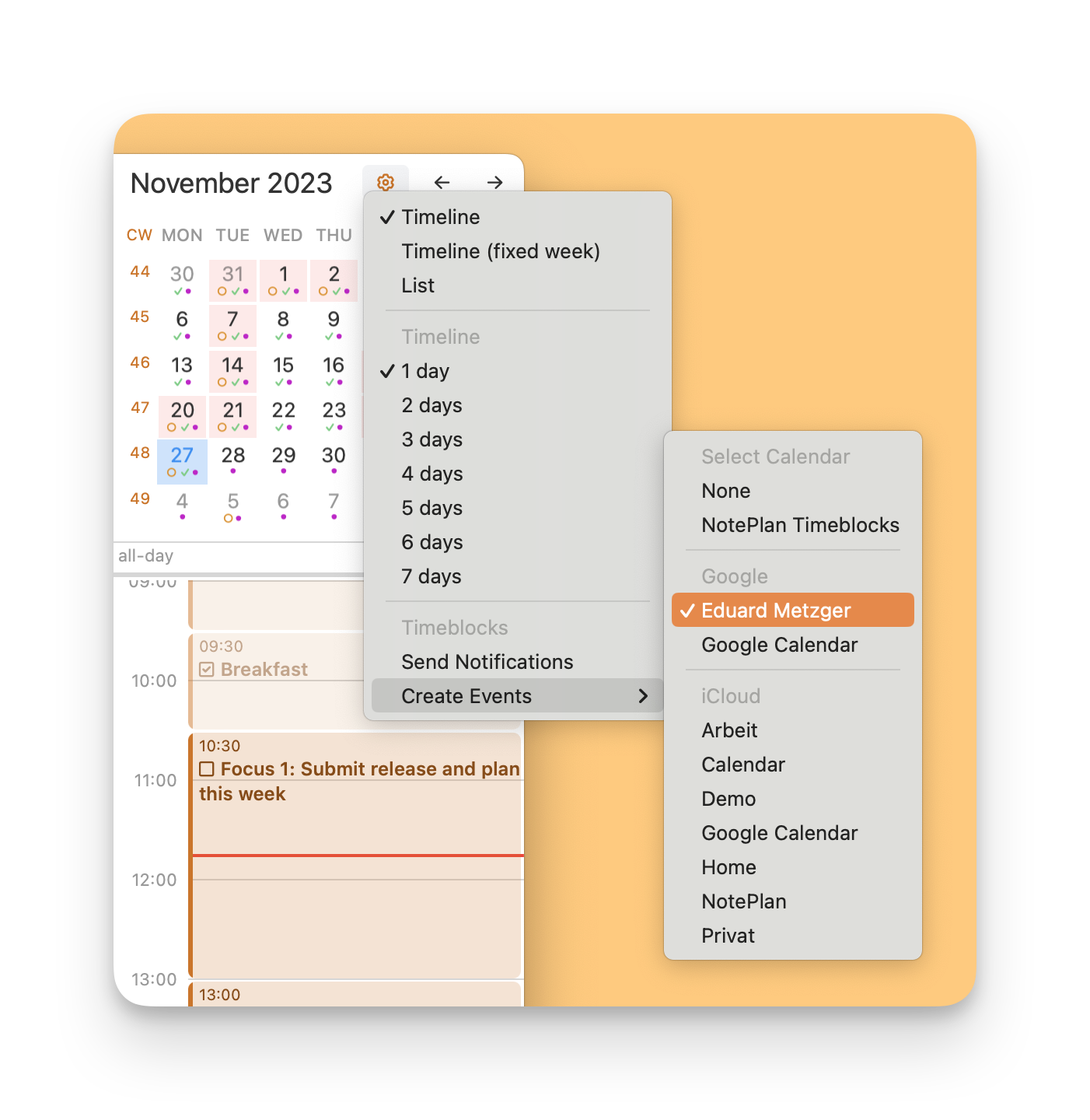
On iOS, open the daily timeline by tapping the calendar icon in the bottom-right corner, tap the gear icon, and select “Create Events”.
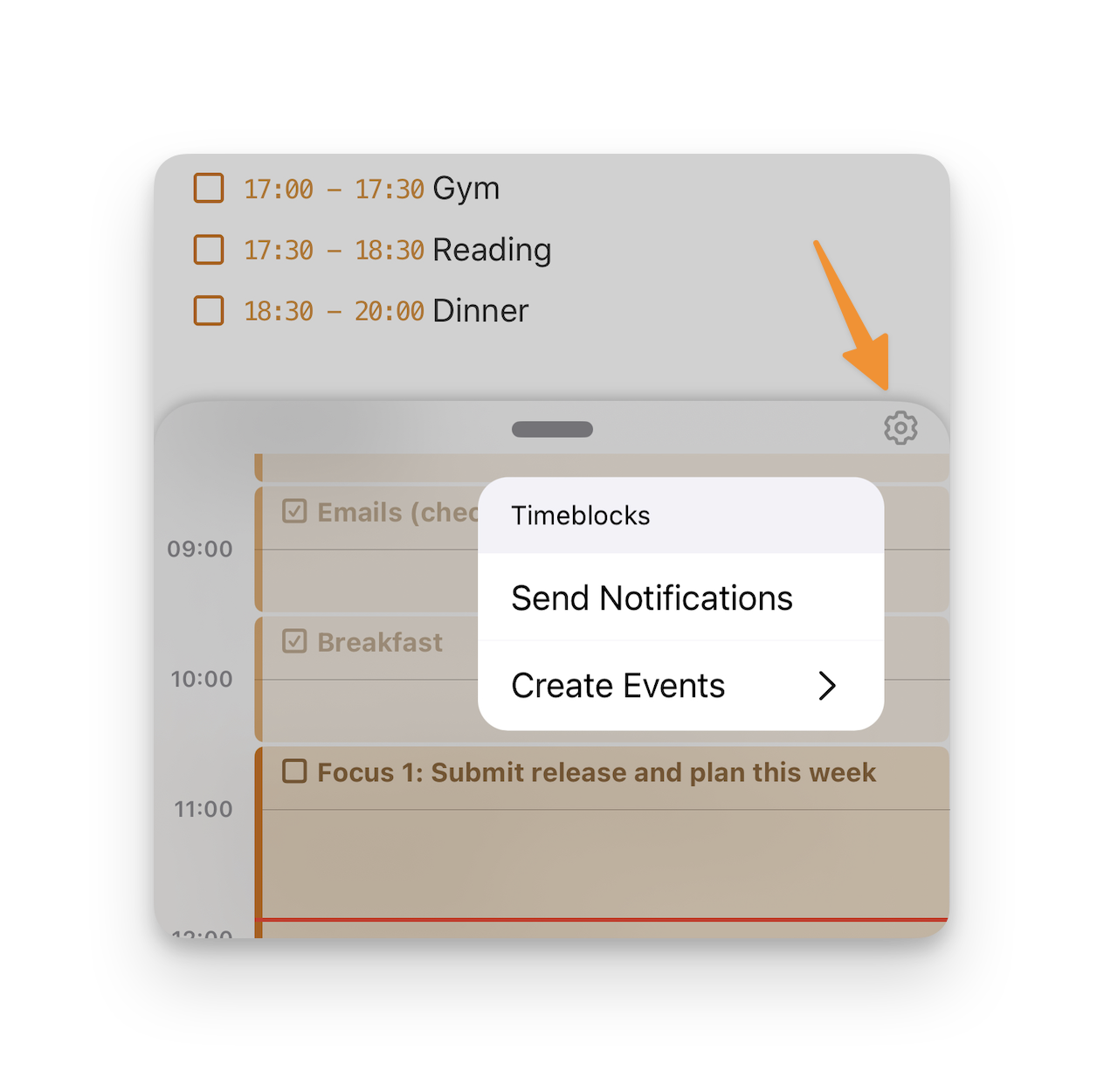
This deeper integration with the calendar allows you to “send” your timeline into other calendar and scheduling apps. For example, send your timeblocks to your Google or Outlook calendar to mark yourself as unavailable in these blocks of time. Or simply use it to see your timeblocks appear in your external calendar apps and widgets, so it’s easier to protect your focus time.
Watch the videos to see to learn about the details: