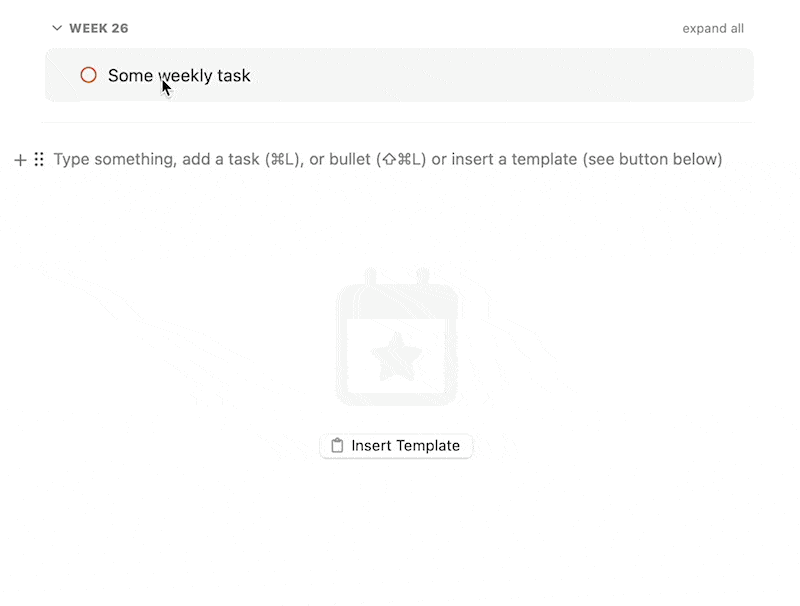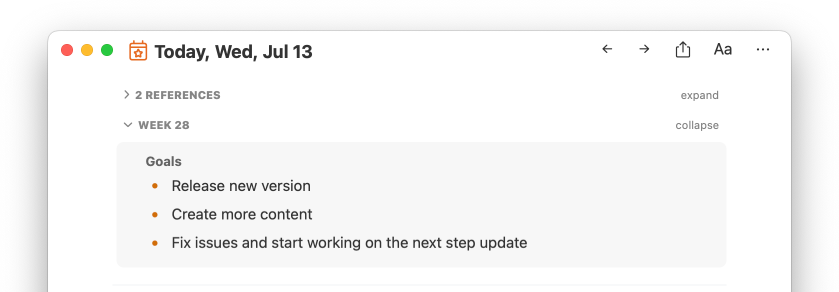Weekly Planning
Find "Weekly Notes" in the left sidebar under "Daily Notes". Items you are adding to the weekly notes are automatically added to the reference area above every day of that week. On top of that, you can drag & drop things between week and day using the reference area.

While dragging you can hit CMD or OPT to change what should happen once you drop something. The default behavior is that the item gets moved (cut & paste). Hitting CMD and dropping an item creates a Synced Line (if enabled). Using OPT key creates a copy and keeps the original item (copy & paste), this allows you to emulate recurring tasks.
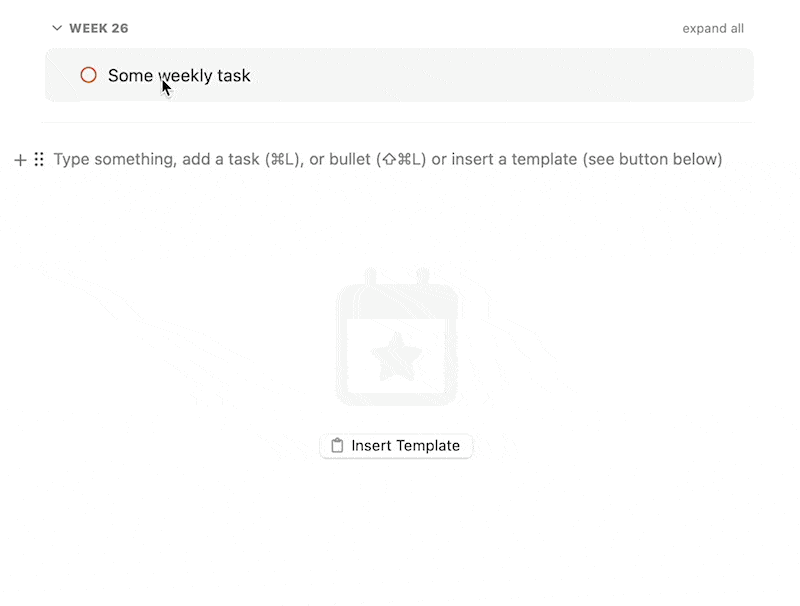
Use Cases
There are several ways you can use Weekly Planning and utilize Weekly Notes. Below are at least 4 use cases to get you started.
1. Set weekly goals
If you have high-level goals, break them down to a week and capture them inside this week’s note or simply decide what you want to achieve this week. What should happen so that you can consider this week as a success?
Once set, you can see your goals every day at the top of your daily note, so you are constantly reminded to stay focused. The weekly goal is naturally more detailed than monthly or quarterly goals and less detailed than daily goals.
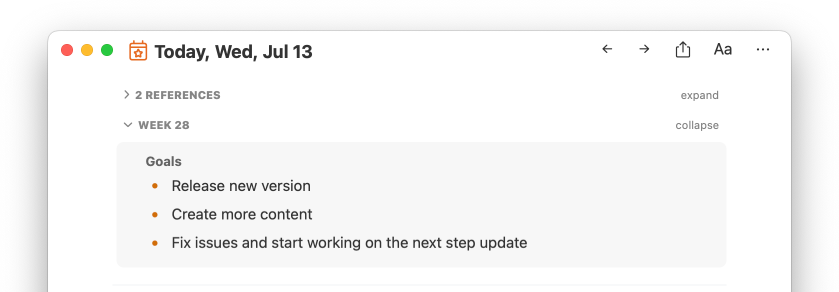
2. Plan your most important tasks
Before the week begins sketch out what the most critical tasks are for this week so you don’t get distracted and always know what to do next. This is similar to goals, but should be more actionable.
During the week you can drag those tasks from the weekly note into your day and start working on them. If you didn’t finish a task you can drag it back into the week.
As a bonus write down your goals as bullets and indented below your goals the tasks you need to accomplish to reach the goals.
3. Capture things in a weekly inbox
NotePlan has no formal inbox because it’s not necessary. Your Daily Notes function as an inbox. The advantage of using Daily Notes over a fixed inbox note or list is that it prevents task hoarding. We tend to add too much to our lists and nothing is more demotivating and annoying than a growing list of tasks that you have to maintain and manage. Anything that creates clutter creates friction. Daily Notes effectively reset your inbox every day. You are forced to review and move tasks forward. You need to make decisions and prioritize.
Weekly Notes can act in the same way but one calendar level up. From daily to weekly. Things that are important but not urgent can be accumulated in the Weekly Notes by either adding them directly to the note or moving items from the daily note via drag & drop into the weekly note.
The “weekly inbox” will be “reset” when the new week comes around, and this acts as a tripwire so you are forced to review the past week and decide what’s still important and move it forward to the next week.
4. Write your weekly review
Once a week is a good cycle to review what you have achieved that week. You can simply remember what happened during the week, celebrate the wins and reflect on your losses. Or use a more formal method and go through a list of questions that act as writing prompts, such as:
- "What should I stop doing?",
- "What should I start doing?",
- "What should I continue doing?".
You might be doing weekly reviews already. Now they have a “formal” place in NotePlan where you can store them and go back in time to re-read your past reviews and learn from your reflections.