How to move your tasks between dates
Usually, you want to move a task between daily notes when you couldn't finish it today and it gets overdue or when you are planning to complete it sometime in the future. There are multiple ways you can move a task from one daily note to another in order to (re-)schedule it to a different date.
1. Schedule by Copy
What: Your task will be copied from one daily note to another. In the original note, it will be marked as "scheduled".
How: A) Drag a task to another day in the calendar and hold the Option key on your keyboard before dropping it or B) click on the arrow button which appears when you hover it and select a date in the calendar popup.
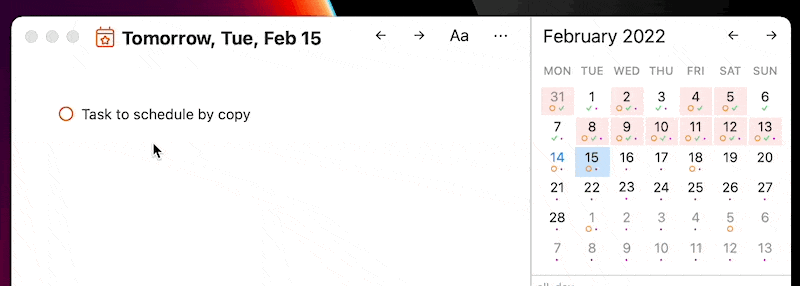
Why: Use this method if you prefer to have a copy in the daily note in which you originally planned the task. This way you keep a log or "history" of your re-scheduling behavior.
2. Schedule by Linking
What: A link will be attached to your task, so it will appear at the top of the target note in the references area.
How: A) Drag a task to another day in the calendar and hold the Command key on your keyboard before dropping it or B) go to the target note and type the link manually into the task.
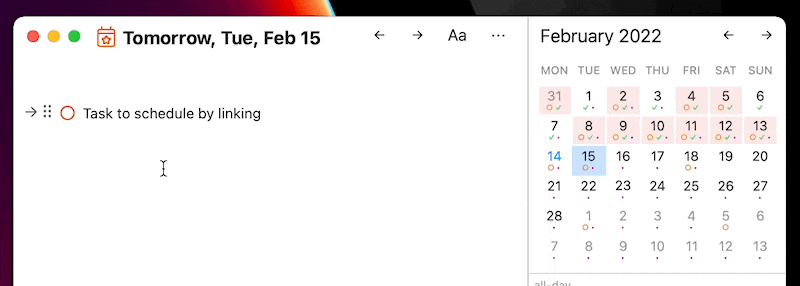
Why: Use this method if you don't want to move the task and instead keep it in it's original note (can be daily or regular note) and context.
3. Schedule by Cut & Paste
What: Your task will be removed from its original note and pasted into the target note.
How: Drag your task to another date without holding any keyboard keys or cut & paste it manually
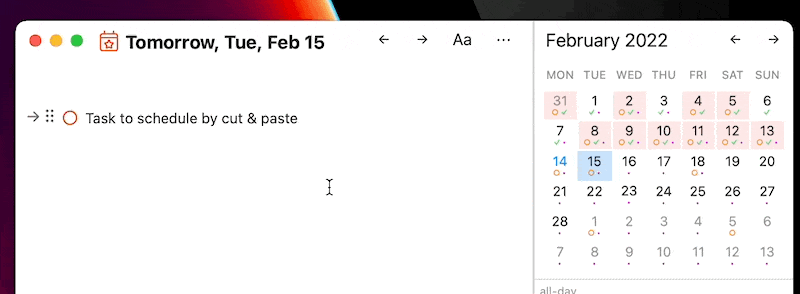
Why: Use this method when the context of the task is not important or it doesn't have any context and you don't want to keep any copies around.