NotePlan Spaces
Spaces are shared workspaces in NotePlan where you can collaborate with your team or family. Invite others to work together on notes, folders, and calendar entries—all separate from your private notes. Whether your collaborators use the native app or the web version, everyone stays in sync.
- What are Spaces?
- Getting Started with Spaces
- Spaces Features
- User Roles
- How Invited Users Access Spaces
- Plans and Pricing
- FAQ
What are Spaces?
Spaces enable you to collaborate with your team or family in a separate workspace from your private notes. You can create shared folders with notes and calendar notes that everyone can access, keeping your personal notes separate from shared content.
Why create a Space?
- Share notes and collaborate with teams and family members
- Create shared folders with notes and calendar notes that everyone can access
- Separate workspaces for private and work, keeping your personal notes separate from shared content
- Sync across devices with different Apple IDs, making it easy to collaborate even when team members use different iCloud accounts
Examples:
- Create weekly project plans and reviews with your team using weekly notes
- Plan trips and vacations together—share itineraries, packing lists, and travel notes with family or partners
- Manage projects in shared folders where everyone can contribute
- Coordinate schedules and events in shared calendar notes
Getting Started with Spaces
How to enable Spaces in NotePlan?
On Mac: Head over to Settings (⌘,) and you'll see a "Spaces" tab with an email field.
On iPhone: Open the left sidebar and tap on Settings, then select the "Spaces" tab.
Enter any email address you want to use as your account (doesn't have to be your Apple ID) and you'll receive a verification code via email. Enter the code and Spaces are now enabled!
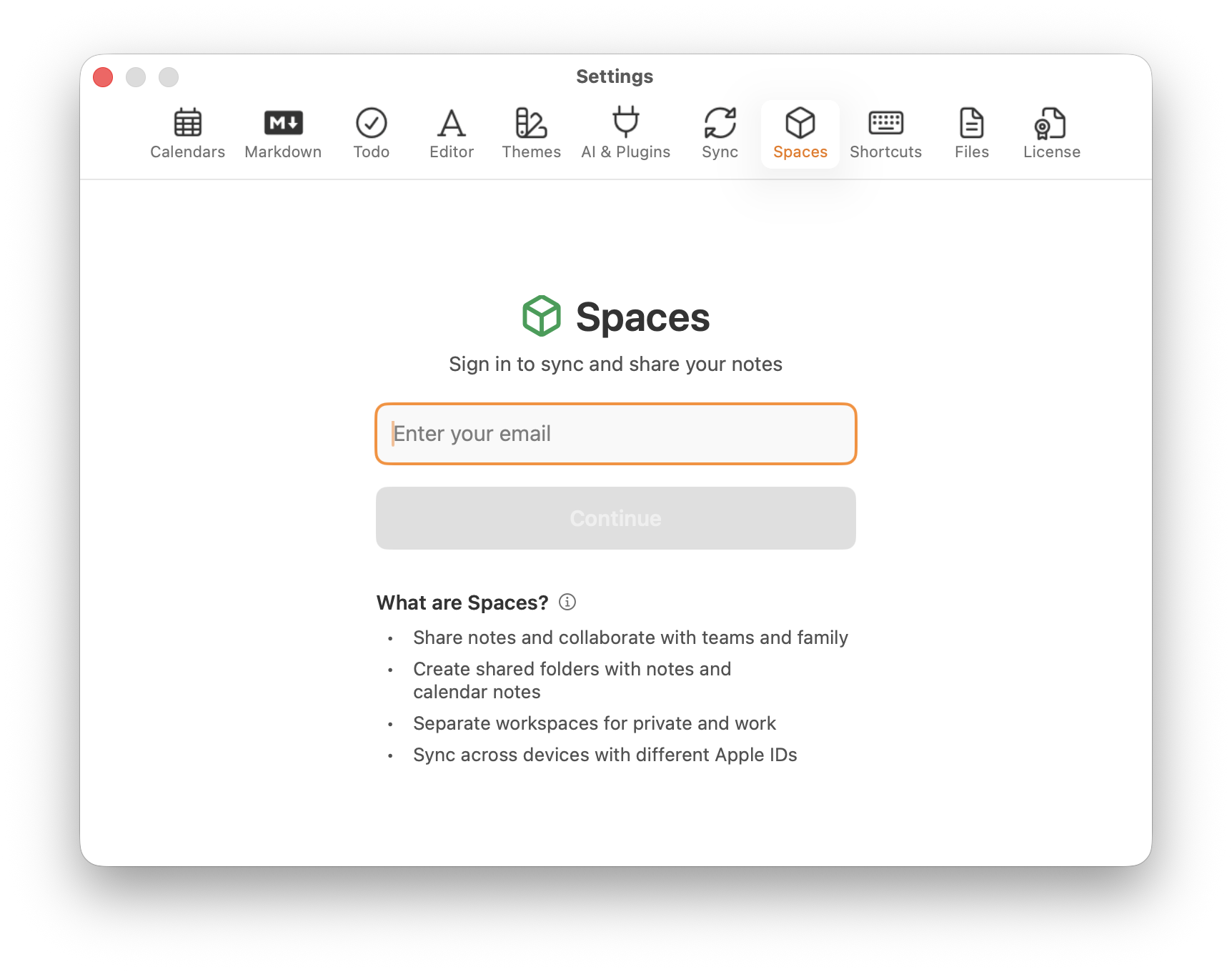
After signing in, you'll see a new "Spaces" section in the left sidebar. Right-click or long-press "Spaces" to create a new space. Right-click or long-press the new space and click "Manage Members" to invite your first collaborator.
Spaces Features

For regular NotePlan users, Spaces will feel right at home. Think of it as the native NotePlan you know, but other users can now work inside dedicated areas in the app.
You'll see the Spaces heading in the Sidebar. Here, you can create any number of shared Spaces with notes inside. Any members you add to a space can work on everything that's inside the space.
You may want to create spaces like Marketing, Sales, or anything you like. Plus, you also have daily and weekly notes available. They're great to work together to set goals and keep track of what happens.
Adding and managing users is easy. Simply right-click a Space and you'll see all users. You can invite a user simply by adding their email address.

You can add users individually to each Space. So someone can be in Marketing and see only Marketing if they are not added to the R&D Space, for example.
User Roles
There are three roles you can assign to users in Spaces:
1. Guest (default)
- Can view and edit space notes only, not private notes
- No subscription required
- Have limited access to other NotePlan features (no personal notes, no filters, etc.)
- Do not count towards your team subscription member limit (see them as "external collaborators")
2. Member
- Has private notes and access to space notes
- Needs an individual subscription or can be part of a team subscription
- Have full access to all NotePlan features
- Count towards your team member limit (if using a team subscription)
3. Admin
- Same as Member, plus can invite or remove members
- Can manage members (add, remove, change roles)
How Invited Users Access Spaces
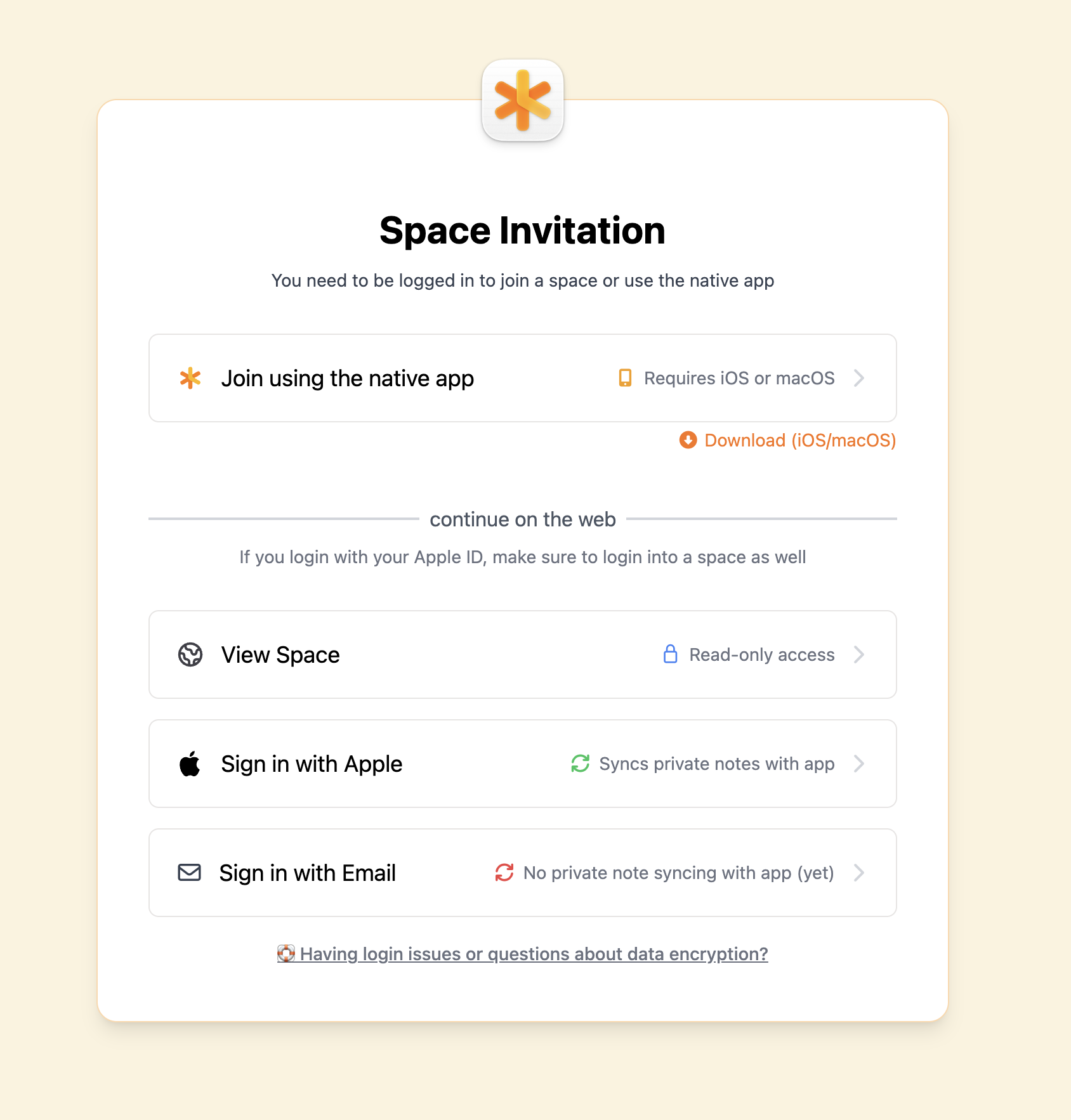
When you invite someone to a space, they can access it in three ways:
- Native app — View and edit in the NotePlan app (no download required if they already have it)
- Web version — Full access through app.noteplan.co
- Read-only web page — Lightweight read-only access to view, search, and browse the space. Invited users receive an email with a link, or you can right-click the space to copy the web link.
Once you send a user an invitation, users can choose how they want to join the Space.
Plans and Pricing
You can use your private NotePlan subscription with Spaces and invite members who also have individual subscriptions. You don't need a team subscription to use Spaces. A team subscription is optional and lets you manage multiple users under one invoice.
If you're interested in a team subscription, we offer the following plans:
- Small Team: Invite up to 5 members for $19.99 per month.
- Business Team: Invite up to 25 members for $69.99 per month.
Subscribing is easy. Choose one of the plans above, enter the email address you want to use for your Spaces account (doesn't have to be your Apple ID), payment information and start the subscription.
Why purchase a team subscription?
This way you can give your whole team access to NotePlan while dealing with a single invoice only. Additionally, it's cheaper than the sum of individual subscriptions.
Note: You don't need the team subscription if the members you want to invite already have a personal subscription. You personally also don't need a team subscription if you already have a personal subscription.
FAQ
Q: Are there any changes to my personal plan or the strategy of NotePlan now that Spaces are being introduced?
A: Nope, you don't have to worry about the NotePlan you love and use everyday!
Q: What can Guests do and do I have to pay for them?
A: Guests can view and edit everything inside their assigned space. They cannot see any private calendars or notes, and have no access to filters. You are not billed for Guests, and no subscription is required for them.
Q: Can I add Guests without adding Members and purchasing a plan?
A: Yes, you can add a limited number of Guests (currently 10, but we are open for suggestions).
Q: Do I still need a personal subscription if I have a team plan?
A: No, you can cancel your personal subscription, the team plan will include your access.
Q: What happens to my personal subscription if I purchase a team plan?
A: It will keep running unless you cancel it. At the moment a personal plan can't be converted easily into a team plan with prorated pricing.
Q: What happens to my personal notes if I switch to a team plan?
A: Your personal notes won't go anywhere, you keep your access as before.
Q: Will I be charged automatically for Spaces if I use them?
A: No, you need to subscribe actively to a team plan and will pay only what you agreed on in the beginning. The price stays fixed no matter what you do in NotePlan. You can also use Spaces with individual subscriptions without needing a team plan.
Q: I want to invite someone who has a personal subscription, do I still need the team subscription?
A: No, you don't need a team subscription to invite users with personal subscriptions to a space. The team subscription is available if you want to have a single point of purchase and manage licenses from the Spaces instead of having multiple personal subscriptions.
Q: Are space notes stored locally?
A: Yes, but at the moment not as plain text files. Instead, we chose to store them inside a SQLite database locally, because it simplifies the access from NotePlan. Also, it makes moving and renaming files easier. You can still access it, see this video.