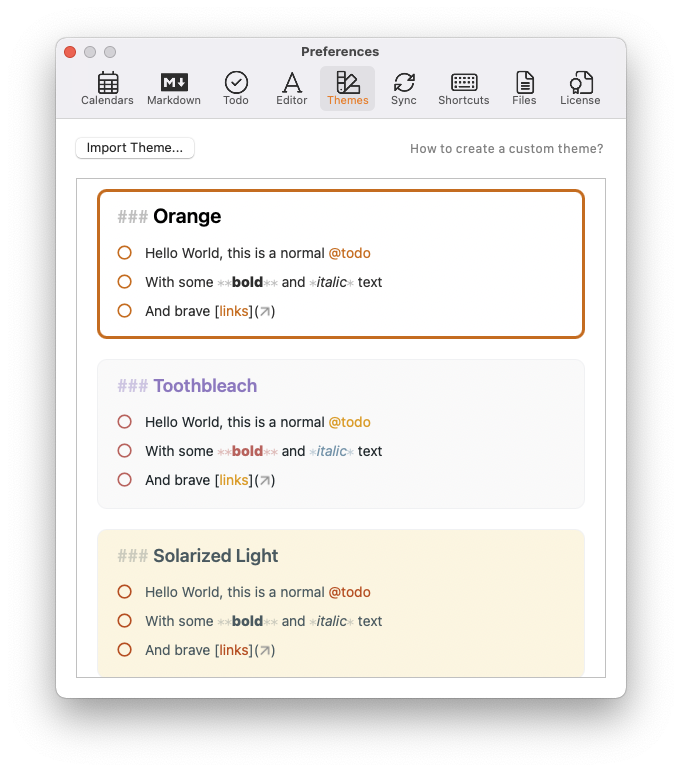How to change the theme (colors, fonts, etc.)?
If you want to modify the way NotePlan displays your text and the overall colors used across the app, you can change the theme in the preferences under "Themes":
In case none of the existing themes are what you are looking for or you want to expand the Markdown support of NotePlan (like strikethrough or underline), you can pick one and modify it. Hover over the theme you want to use as a base, then click on "Copy & Customize":
NotePlan will copy the theme into the "Plugins" folder and open Finder at the saved location, so you can open it with any editor and start customizing. Recommended editors are Sublime Text, Atom, or Visual Studio Code.
Next:
- Learn how to customize your theme.
- Download and import the user-generated themes (top left in the theme preferences you find an "Import..." button).